
Why Do My Wrists Hurt When I Type on a Laptop?
In today’s fast-paced and mobile world, laptops are an invaluable resource. You can take your laptop wherever you go and get work done on the fly. Unfortunately, prolonged use can lead to some unpleasant side effects, including unbearable wrist pain.
Do you often find it challenging to type on your laptop without your wrists hurting? While it’s easy to assume the pain is only temporary, it may actually mean something more severe is going on. Before you dismiss your wrist pain, muscle cramps, or numbness as a side effect of hours of work, consider the various reasons your wrists may be complaining after using a laptop and take the proper measures to prevent the pain in the first place.
Reasons You Experience Wrist Pain After Typing on a Laptop
Using your laptop for extended periods of time on a regular basis can lead to repetitive strain injury and even more severe conditions such as carpal tunnel syndrome. The pain you feel in your wrists can also be exacerbated by poor posture, awkward hand positions, and excessive pressure on your wrists.
Have you ever tried typing on a laptop that’s balanced on your lap or as you sat in bed? Most likely, you needed to press down on the laptop’s keyboard a little more to keep the computer in place. This pressure puts undue stress on your wrists. Coupled with the odd angle in which your arms and wrists are placed, this pressure can lead to pain while typing.
If you already have carpal tunnel syndrome or tendonitis in the wrist and forearm, you may experience pain, tingling, or numbness in your wrists as you type on the laptop. It’s important to maintain the proper ergonomic positioning to alleviate symptoms associated with these conditions while using a laptop.
How to Prevent Wrist Pain When Typing on a Laptop
At this point, you may be wondering if it’s even possible to use your laptop without igniting pain in your wrists. And the good news is that there are several steps you can take to reduce the possibility of wrist pain while typing. Here are a few ways to protect yourself from repetitive strain injury from typing:
Use Proper Positioning
The way you type can have a significant impact on your wrist and hand health. Place your laptop on a flat surface and keep your wrists straight while typing (this is considered the neutral position). Avoid bending or flexing your wrists, which can lead to pain and discomfort. Additionally, make sure you use your fingers, not your wrists, to reach keys further away.
It’s also important to maintain good posture as you use your laptop. Keep your back straight, shoulders backs, and forearms straight out. This keeps the pressure off your wrists and hands.
Take Frequent Breaks
Typing for extended periods can cause repetitive strain injuries that result in wrist pain. To prevent this, take frequent breaks throughout the day. Take a few minutes to stretch your hands and wrists, or stand up and move around.
Invest in a Good Mouse
Using a laptop’s trackpad can strain your wrists and cause discomfort. Consider using an external mouse, as it is easier on your wrist than your laptop’s trackpad. An ergonomic mouse may be beneficial as it can reduce the strain on your wrist and promote a more natural position for your hand and wrist.
Get an Ergonomic Keyboard
Typing on a laptop keyboard can often lead to wrist pain because the keys are smaller and closer together. Try using an external keyboard that is ergonomically designed to reduce the strain on your wrists. Look for features like a split or curved keyboard, which can help keep your wrists in a natural position.
Seek Help From a Hand & Wrist Specialist
Experiencing wrist pain after typing on a laptop is a common problem, but it’s not inevitable. By following these simple tips, you can help prevent this type of pain and keep your wrists healthy.
If you are still experiencing wrist pain or discomfort after following these steps, it’s essential to seek the help of a hand and wrist specialist. Contact Philadelphia Hand to Shoulder Center today for more information and to schedule an appointment.
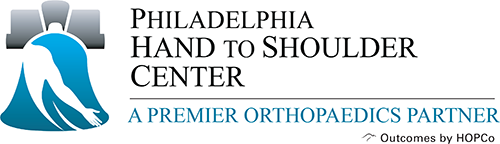
Recent Comments